Dropbox 共用連結功能更新,讓您檔案分享更快速!
在 Dropbox 同步的時候有沒有發現哪裡不一樣啊?Dropbox 在上禮拜五正式公布關於連結功能的小改變,如果你平常有在使用 Dropbox 來共享檔案的話應該會發現,以前只有在設定分享的資料夾(預設為 Public)按右鍵才能直接複製分享連結,現在直接在 Dropbox 任何資料夾內對任何檔案按下右鍵,選擇「共用 Dropbox 連結」後,檔案就會自動分享並將連結複製到你的剪貼簿...
- 官方網站:https://www.dropbox.com
- 官方下載:點我前往
- 下載安裝: Windows、Mac、Linux 、Mobile
- 免費註冊:點我註冊獲得2GB空間
Reference: https://blog.dropbox.com/
This post will be as quick and simple as the feature, we promise:
Once upon a time, we came up with a cool new way to share links. But after our team used it for a while (believe it or not, we use Dropbox here pretty frequently), we didn't think it was quite there.
So we made it faster! Now when you want to share a link to any doc, photo, folder, or any of your stuff in Dropbox, just right-click it, and select 「Share Dropbox Link」. A second later you'll get a bubble telling you the link is in your clipboard. Just Control-v or Command-v to paste your link wherever you want, and you're good to go.

像這樣,在檔案上按右鍵「共用 Dropbox 連結」
右下角就會提示共用連結已經複製到剪貼簿囉!



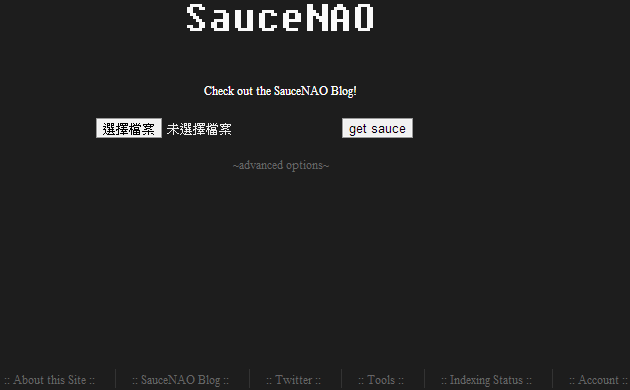
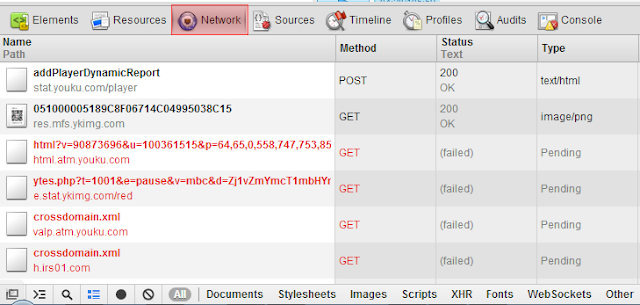
留言
張貼留言